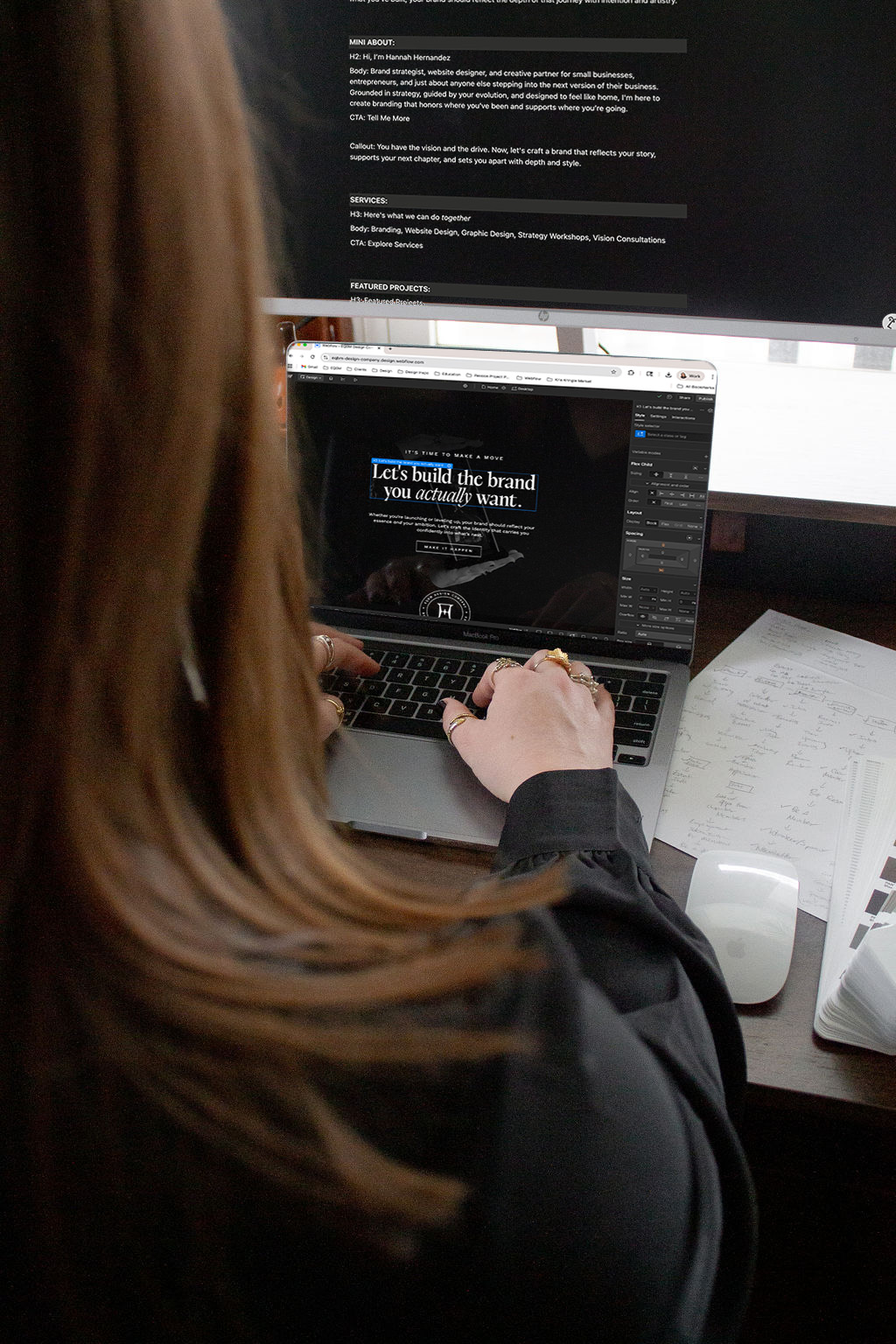Or even worse –
it led to a dead end?
Page Not Found.
As my sister would say, “Womp womp”.
It’s one of the quickest ways to lose a visitor’s trust. And most business owners don’t even realize they’re creating those little digital potholes on their own sites.
I’m going to tell you how you can set those up on your site today, so that you have your digital house in order before the holidays come ringing. If your website has changed even a little this year, this is your sign to check for redirect issues.
Names change, offers shift, pages get reorganized, and sometimes entire sections disappear because you’re stepping into something new.
That’s totally okay!
Growth requires movement.
But when you don’t take the necessary steps to cover your ass, you’re creating issues for yourself, your website, and your visitors.
Every time your website grows, there’s a gap between what was and what is now. 301 redirects fill that gap.
A 301 redirect is the digital equivalent of filing a forwarding address with the post office.
It quietly keeps visitors from outdated links to the right destination – keeping the website experience seamless so they never feel the shift.
And when your site can evolve without breaking itself?
That’s the digital version of anticipating growth.
It’s you saying, “I’m building for where I’m going, not just where I’ve been.”
301 redirects help you:
You want to set up a 301 redirect anytime you:
Let’s say you used to offer a service called Custom Branding.
Now you’ve renamed it Brand Foundations.
You update your page title, refresh the copy, adjust the meta description, and change the URL from /custom-branding to /brand-foundations.
Here’s the problem:
If that old link is anywhere out in the universe – Instagram posts, Pinterest pins, someone’s blog, your Google listing – it now leads to a dead page.
Visitors will assume the service no longer exists.
Yikes
Luckily, setting up a 301 redirect for your /custom-branding is actually a piece of cake.
Done. The good news: If you have a spreadsheet of urls you need to apply 301 redirects to, you can import them and Webflow will take care of it in one go.
You’ll need to manually enter each 301 redirect, so make sure that they’re absolutely accurate before you hit save.
This one is a little buried in your Dasbhoard.
Just like Squarespace, you'll need to manually enter each redirect.
301 redirects aren’t glamorous, but they’re one of the most powerful tools for maintaining a solid website — especially during seasons when people are clicking, browsing, and shopping more.
Your website should grow with you, not against you.
A few redirects today can save confusion, lost leads, and SEO headaches tomorrow.
If this feels like a lot to tackle on your own, or you just want to make sure your site is fully optimized for your visitors and search engines, I’d love to help. You can book a Vision Consultation with me, and we’ll map out exactly what your site needs, from 301 redirects to overall structure, so your website works for you, not against you.

Brand and Website Designer crafting strategic, elevated designs for mission-driven entrepreneurs, small businesses, and nonprofits.
And I'm here to help every decision, design, and message work towards the building the business and brand that you’ve imagined.
tell me more